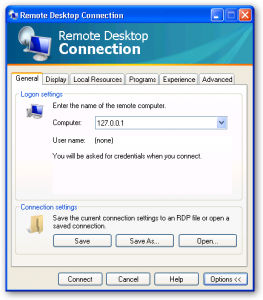This weekend I have setup Windows Vista on my secondary computer and although it is a tad slow the computer is usable and allows me to run Vista and learn about our next favorite OS.
One of hte things that I do with my Windows XP machines is to use Tweakui to map my favorites folders in IE from one central machine and therefore any changes that my wife makes on one computer gets changed for all computers.
I looked for tweakui for Vista but it does not seem to exist so in my searching I found a way to get tweakui for Windows XP to work in Windows Vista.
I am just copying and pasting these instructions from a guy named n8barber. I wish I knew who n8barber was so that I could give him better credit but he seems to just post in forums rather anonymously. Here are the Tweakui for Windows Vista instructions.
There is a way to get the Tweak UI for XP to work in Vista. I don’t know how wise it is to force it to work this way, because you’re effectively changing the Vista registry with an XP registry editing program, but it does work. Here’s how:
FIRST
RECOGNIZE THAT YOU’RE FOLLOWING THESE INSTRUCTIONS AT YOUR OWN RISK!!!
SECOND
Get the tweakui.exe file.
- a. You might already have it if you upgraded from XP and used Tweak UI in the good old days. If so, just move the file to anywhere but the C:\Windows\System32 directory … Vista really doesn’t like tweakui there. I put it in C:\Program Files\Microsoft.
- b. If you don’t have the tweakui.exe file already, you have two options:
- i. Get it from a computer that has it. Simply copy the file (i.e. to a thumb drive or over a network) and slap it anywhere on your Vista machine (except the C:\Windows\System32 directory).
- ii. There’s a rumor that you can extract tweakui.exe from the installation file available at the XP PowerToys site using WinRARto extract the exe file itself
THIRD
Set the tweakui.exe file to run with XP compatability.
a. Right-click the file -> Properties -> Compatability tab -> check the CheckBox next to “Run this program in compatability mode for:” [Windows XP (Service Pack 2) -> Click OK.
FOURTH
Run tweakui.exe as an Administrator
- a. Right-click the file -> Run as administrator -> Continue -> Run program
- b. TweakUI might popup behind other windows (it always does for me!)
- b. If you don’t run as administrator, UAC will thwart your every change!
- c. If you have UAC turned off, you don’t need to run as administrator. You also won’t have to click “Continue” in step (a) above.
FIFTH
Don’t break your computer! I created AutoPlay handlers, I changed the places bar, and I changed the Templates successfully using this method. However, I can’t guarantee the safety of these or any other changes you make with TweakUI!
These instructions worked great for me although I needed to install the giant 159 meg driver file for my HP Photosmart C3180 and the Favorites drive mapping to another drive letter crashed the install so I needed to move the Favorites foler back to it’s expected place and after the install I moved the favorites back to the other machine.
Thanks again for these great instructions N8barber