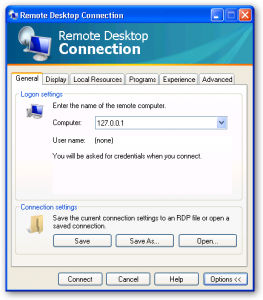“Runtime Error 0” is a problem that’s caused by Windows not being able to correctly process the files or settings required to run a particular piece of software. The typical culprit of the Runtime 0 error is the “MalwareBytes” application, which is used to help rid your computer of different virus & “malware” infections. Although this error is pretty typical of Windows applications, the good news is that you can resole it very easily if you’re able to use the steps outlined in this tutorial.
What Causes Runtime Error 0?
This error will typically show in this format:
- “Runtime Error 0”
The basis of the error is that your system is unable to read the files or settings that are required to help operate the software that it needs to run. We’ve found that most instances of this error are just down to the way in which a program will be installed… but can be caused by such problems as not having the correct settings on Windows, or having some sort of issue with other software on your system.
How To Fix Runtime Error 0
1) Reinstall The Faulty Software
The first step to fix this error is to re-install any faulty software that you’ll have on your PC. For example, if you’re seeing a problem caused by “MalwareBytes”, it’s recommended that you re-install this program. To do this, you can use the steps outlined here:
– Click “Start”
– Find “Control Panel” in the Start Menu
– Click on Control Panel & then find “Add / Remove Programs” (XP) or “Uninstall a Program” (Win 7)
– Click onto the program that has problems
– Remove that software from your PC
– Restart your system
– Re-install the software
This will basically allow the software to repair any of the files or settings which may have been damaged, allowing your computer to run much smoother and more effectively as a result. This should resolve Runtime Error 0 for most computer users.
2) Re-Register Any DLL Files The Software Requires
Sometimes, a piece of software may have some sort of problem with the DLL (Dynamic Link Library) files that it needs to run. These files are used by Windows to help load up common functions for various software applications, and are used by every program that your computer may have. Despite your computer having a lot of DLL files, it’s often the case that some of them will become unreadable, preventing a particular program from running correctly.
You should look at any of the DLL Files that a piece of software will use to run, and then re-register them by opening the Command Prompt, and then using the “RegSvr32” command.
3) Clean Out The Registry Of Your PC
The next step is to clean out any potential registry errors that your system may have. The registry is basically a huge database that all Windows computers use to store important settings & options inside your PC, and is used to help your system read the likes of your most recent emails, desktop wallpaper and even your passwords. The registry is a very important part of all Windows systems, and although it’s continually being used to help operate your software, it’s continually causing a lot of problems and errors for your system.
Runtime error 0 is generally the result of a lot of registry errors inside your PC, meaning that if you want to repair any of the potential problems that your system may have with this error, its’ important you use a registry cleaner application to fix any of the registry errors inside your Windows system. To do this, it’s recommended you download a tool such as “Frontline Registry Cleaner 2.0” to fix any of the problems that Windows may have inside the registry.
You can fix runtime error 0 by using the tutorial and tools on our website. You can Click Here to fix runtime error 0 on your PC.