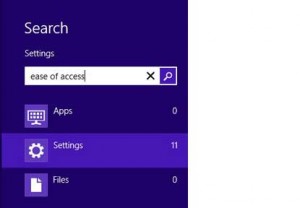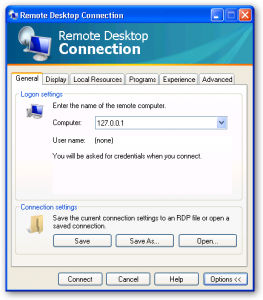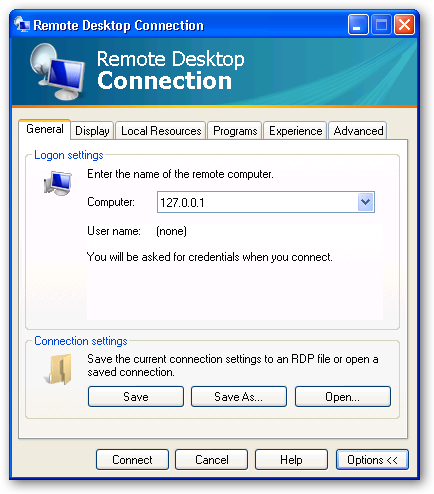
remote desktop shortcut keys
One of the things that was a real hassle when Windows 7 came out was the lack of RDP server access when you only have Window 7 Home Premium. The RDP feature is only included in Windows 7 Ultimate.
What this mean to us as a family is that if I want to stream from my itunes to my Apple TV I need to physically logon to the computer, also my son has a Minecraft server hosted on that same computer running Windows 7 Home so I needed to find a way that we could get to the computer without having a monitor, mouse, or keyboard hooked up to it.
What I originally did was install a patch for concuurent RDP connections. This is a third party script that replaces that termsrv.dll and allows you to actually log in to that computer remotely (hopefully from your own home network)
Bad Patch KB2984972
Well things have been working well for me overthe last year or so but this weekend after a patch and a reboot from Microsoft I suddenly lost the ability to do RDP to my basement workstation – THAT SUCKS – so I needed to find an answer.
It seems that one of the patches that Microsoft just made was to fix an exploit but it may have broeken some other stuff too.
Reports are starting to steadily roll in over KB2984972 that is apparently breaking a few things. KB2984972 is intended to add restricted administrative logon functionality for the Remote Desktop Protocol. So, it’s interesting to hear the types of issues the update has caused….via October’s KB2984972 Breaking App-V Delivered Packages, Wyse …
So now that I knew the culprit I just had to find a fix right?
Well not as easy as I would have thought. I found a few patches that some well meaning guys suggested, I found an updated termsrv.dll file but no matter what I tried I was not able to bring back the RDP access, and I know my son is just itching to get his Minecraft server online.
So I went back to October 16th System Restore point Start –> Accessories –>System Tools –> System Restore and just picked the one that I needed. After chugging along for a while, a reboot, and me logging in again to make sure all was well I was able to test and find my Windows 7 Home Premium is now good again.
I know that as IT guys we will fight with problems until they are resolved but in this case I had to just give up and let Windows fix it’s own problem. The other thing to do is to make sure that Windows does not try to install KB2984972 again. This can be done by going to the settings – Control Panel\All Control Panel Items\Windows Update\Select updates to install and unchecking that Windows 7 patch + right clicking on it to select “Hide Update” so that it will be ignored.