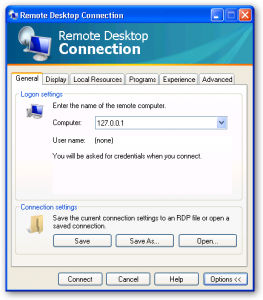One of the problems often of using a recovery partition to replace your current install is to make it active. Here are some instructions.
Remember, once you recover back to the recovery partition you will destroy all the data on the hard drive and this will be a problem if you have any data there like pictures, word documents, email or anything else that you created. So back it UP!
If you have installed XP or Vista, but still have the Recovery Partition (a.k.a. It wasn’t deleted), here’s what you need to do to access the System Recovery and get back in business… This obviously assumes that you do have XP or Vista installed, and just can’t access System Recovery. It may work for Windows 2000, but I don’t want to go through this again to find out…
Step 1: Right-click “My Computer” and click “Manage”
Step 2: Go to “Disk Management”
Step 3: Right-click the “Drive D/Recovery Partition” and click “Mark Partition as Active”
Step 4: Reboot, and press F11 as it starts up
It should work fine. It boots up right up into the Recovery Manager and let me restore the machine.
I know this is an old concept, but I found this and many others in my search for a solution to this problem today, and this solution was the easiest I’ve found. I figured since I found this post, that someone else will someday as well. On that day, I hope this information is of use to them